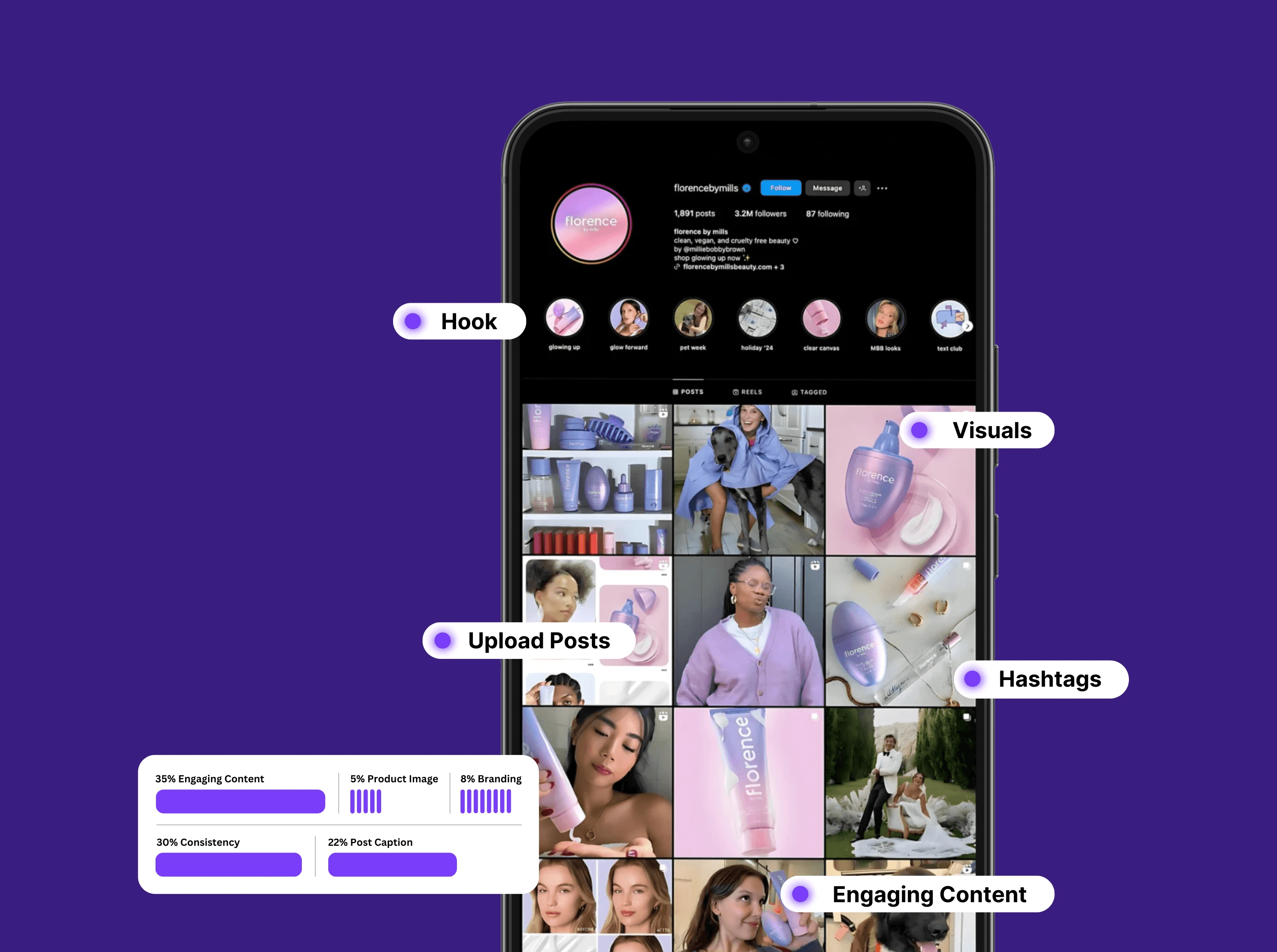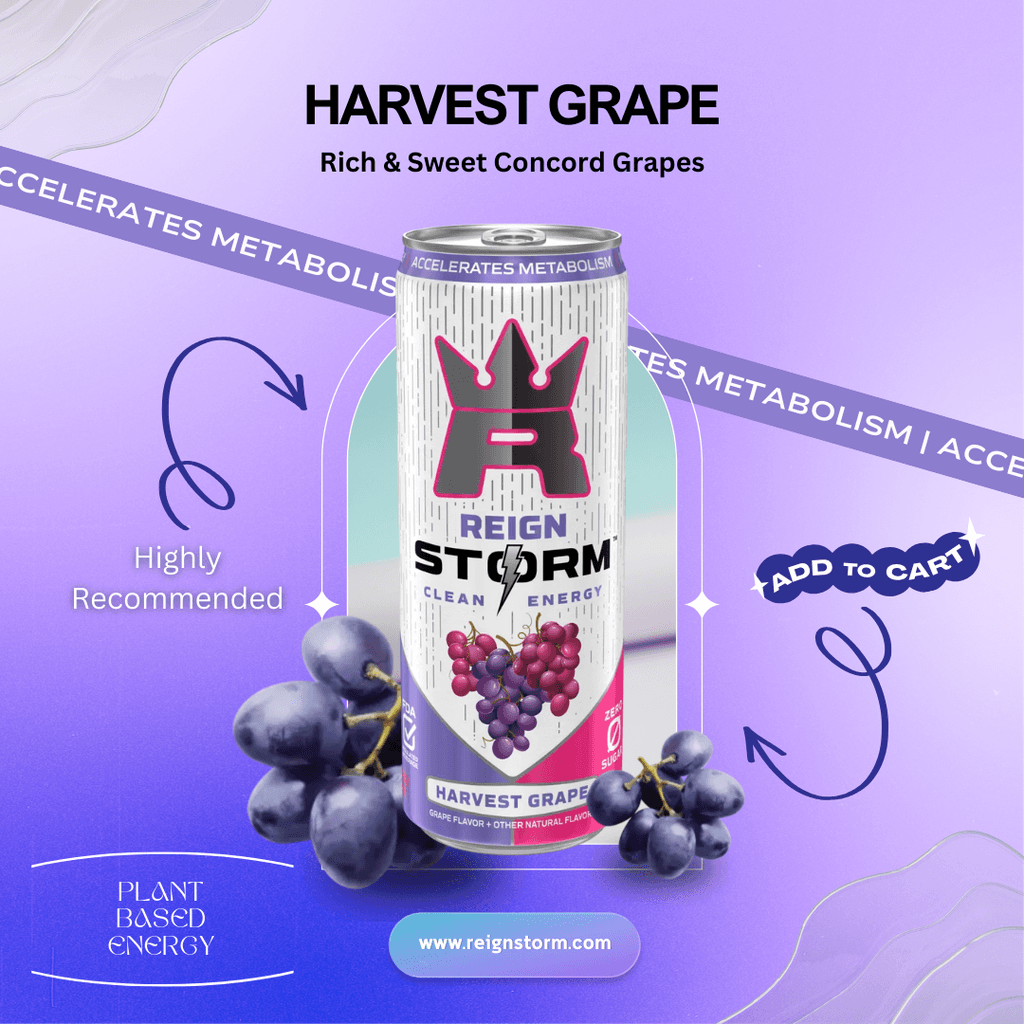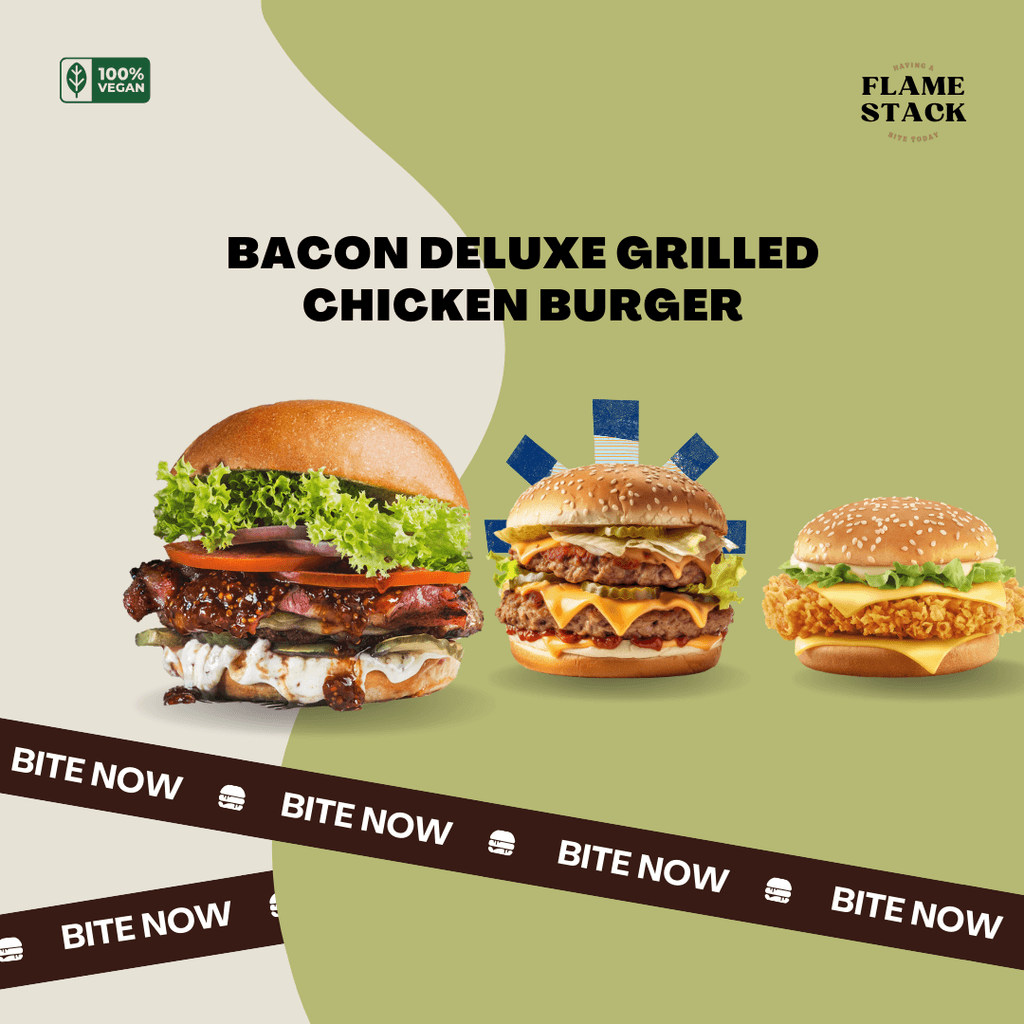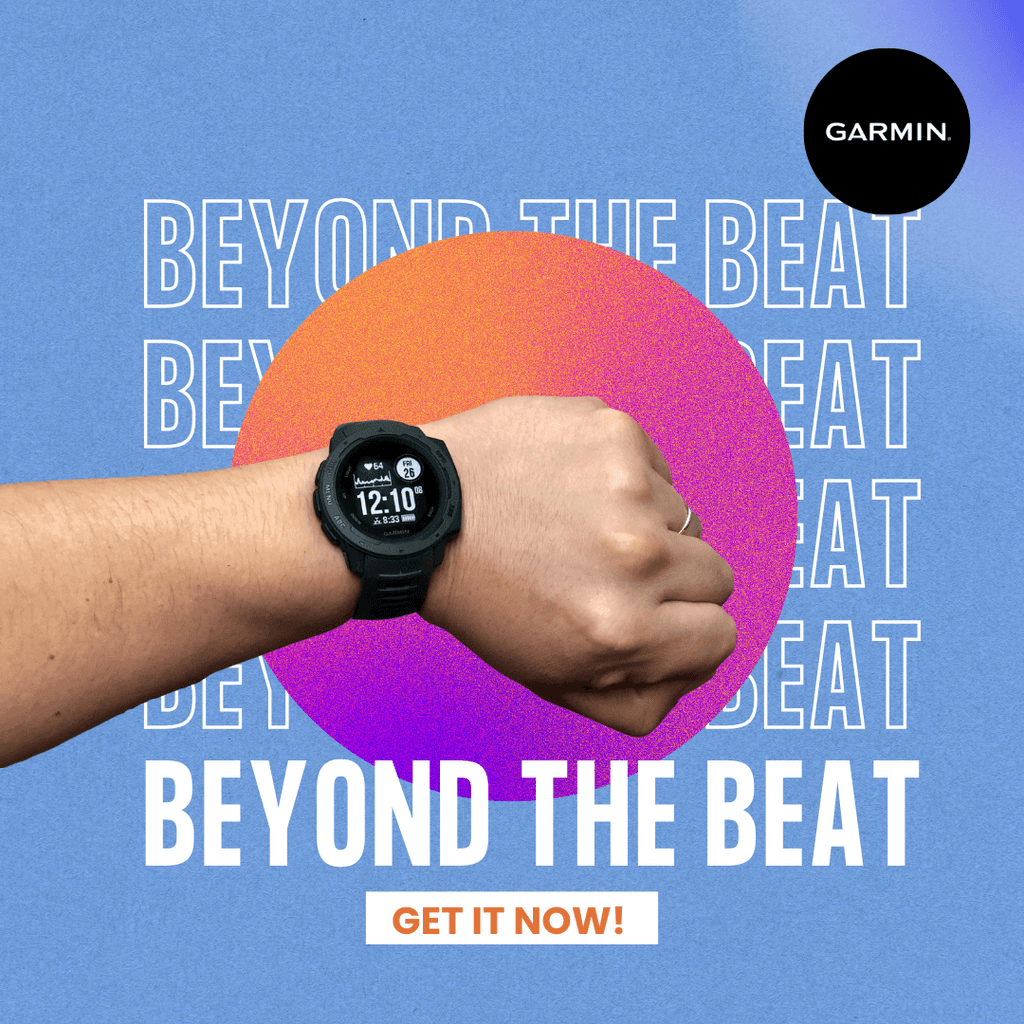In just 4 hours after its launch, the Threads app achieved a remarkable feat of attracting 5 million users, breaking the previous record set by ChatGPT (which reached 1 million users in 5 days). But what exactly makes Threads so attractive?

Meta’s latest social networking platform, Threads, is rapidly becoming a strong competitor to X (Twitter). Designed to bring users real-time online conversations, Threads allows individuals to connect with their closest friends and loved ones through engaging discussions. And it’s no surprise that many KOLs (Key Opinion Leaders) are now using Threads to expand their reach and engage potential audiences.
Ready to dive into the world of Threads? Join Rarecide to explore this exciting new social media platform and unlock more marketing tips.
What Is Threads?
Instagram Threads is the latest revolution in social media communication. It offers a refreshing way for users to share their thoughts and updates with friends, all through a sleek and simple interface. What makes Threads stand out?
Seamless Instagram Integration: Effortlessly share your Threads posts to Instagram Stories and Feeds.
Real-Time Updates: Stay connected with real-time updates to your followers without constantly refreshing.
Quick Sharing: Share photos and videos on the go with the easy-to-use sharing method.
Enhanced Privacy: Customize your privacy settings and ensure only those you trust can access your content.
Threads allows users to foster stronger relationships in their online communities, making it an essential tool for those who crave more text-based content in today’s visual-dominated social media landscape.
Threads was created with the goal of inheriting Instagram's most outstanding features—where billions of people around the world connect through images and videos. However, Threads has expanded into the realm of text content, creating a positive and creative space for users to express their thoughts and engage in conversations. This is why Threads has quickly gained attention from users worldwide.
According to Mark Zuckerberg, CEO of Meta, Threads is not just for content creators (Creators) but also serves ordinary users. He believes that Threads will provide a private space where users can continuously update their status, engage in conversations, and discuss ideas with people who share similar interests and viewpoints.
To date, Threads still holds the record for the fastest-growing app of all time in terms of user acquisition, surpassing Chat GPT, which took almost 5 days to reach 1 million users. This shows the immense expectations users have for this platform.
Currently, Threads is available in over 100 countries, supporting 30 languages through Apple’s iOS and Android platforms. With this remarkable growth, Threads is expected to achieve even greater success in the future.
What Are Differences Between Threads and Top 2 Big Guys in the Social Media Industry - Instagram, Twitter?
As you can see, Threads provides unique features like real-time updates, easier photo/video sharing, and privacy controls, which make it distinct from both Instagram and Twitter.
To understand how Threads fits into the social media ecosystem, let’s compare it with Instagram and Twitter, two of the biggest players in the market.
Feature | Threads | ||
Limited characters | 500 | 2,200 | Free account: 280 Paid account: 25,000 |
Diversified accounts | Yes | Yes | Yes |
Verification | Currently, only verified accounts are available on Instagram. | 18.99$/month | 11$/month |
Delete account | If the Threads account linked to Instagram is deleted, then yes. | Yes | Yes |
Private account options | Yes | Yes | Yes |
Limitation of use | No | No | Verified accounts: 6,000 posts per day. Unverified accounts: 600 posts per day. |
News Feed Options | Current popular topics and people you're following on Threads. | List of friends and celebrities you are following. | Trending topics, sorted chronologically, by people you follow. |
Edit Post | No | Yes | Yes |
Send Direct Messages | No | Yes | Yes |
Use Desktop Web | Yes | Yes | Yes |
Support Ads | No | Yes | Yes |
Hashtags | Yes | Yes | Yes |
App Platform | Android, iOS | Android, iOS | Android, iOS |
How to Set Up Your Instagram Threads Profile

Step 1: Download the App
Download Threads from the Google Play Store (Android) or App Store (iOS).
Step 2: Sign In with Instagram
Launch Threads and sign in with your Instagram account. If your account isn’t listed, ensure you're logged into Instagram on your device and restart Threads. If you have multiple accounts, your primary one appears first, but you can switch by tapping Switch Accounts.
Step 3: Set Up Your Profile
After selecting an account, customize your Threads profile. To match it with Instagram, tap Import from Instagram, or personalize it with a bio and link.
Step 4: Set Privacy
Choose between a Public or Private Threads profile based on your preference.
Step 5: Follow Suggested Accounts
Threads will suggest accounts you follow on Instagram. You can:
Tap Follow all to follow everyone.
Tap Follow for individual accounts.
Tap Next (top right) to skip.
Step 6: Join Threads
Tap the Join Threads button at the bottom, then tap Allow to complete setup. Your Threads account is now ready!
How to Post on Threads

Once you've set up your Threads account, follow these simple steps to start posting:
Step 1: Open Threads
Launch the Threads app and tap the New Thread icon at the bottom center to create a post.
Step 2: Enter Your Post Content
Type your text in the input box. Keep in mind these content limits:
Text: Maximum 500 characters
Video: Up to 5 minutes
Step 3: Add Media (Optional)
Tap the 📎 (pin icon) to attach videos or GIFs to your post.
Step 4: Set Who Can Reply
Tap Anyone can reply and choose your preferred audience:
Anyone – Open to all users on Threads.
Profiles you follow – Only people you follow can see and interact.
Mentioned only – Only tagged users can engage.
Never Miss a Trend Again
Join over 1 million Business-decision makers and marketers to get latest social news, trends, and tips right to your inbox!
How to Share a GIF On Instagram Threads
Adding a GIF to your Threads post is a fun way to spice up your content and express your mood. Here's how to do it:
Step 1: Open Threads
Launch the Threads app and tap the New Thread icon at the bottom center to start your post.
Step 2: Add Your Text
Type your message in the input box—keep it simple or get creative!
Step 3: Tap the GIF Icon
Tap the GIF icon to browse and find the perfect one for your post.
Step 4: Find the Perfect GIF
Search through a variety of GIFs to match your vibe.
Step 5: Select & Post
Once you’ve picked your GIF, tap it to add it to your post, then hit Post to share!
Add Content to an Existing Post on Threads

Updating a post on Threads is simple. Follow these steps:
Step 1: Open Your Post
Go to the existing post and tap Add to thread at the bottom.
Step 2: Edit or Add Content
Make any changes or add new content as needed.
Step 3: Post the Update
Tap Post to update your thread. Now your updated content is alive!
How to Repost on Threads

The Repost feature lets you share someone else’s post with your followers. It will appear on your profile and in your followers' feeds.
Step 1: Find the Post
Go to the post you want to repost.
Step 2: Tap the Repost Icon
Tap the 🔄 Repost button (next to the comment icon). Choose one of the following options:
Repost – Shares the post instantly to your feed.
Quote – Allows you to add a comment before sharing.
Step 3: Post Your Repost (For Quote Only)
If using Quote, type your comment, then tap Post to share.
How to Delete a Reposted Post on Threads
Deleting a repost on Threads is easy. Follow these steps:
Step 1: Open Threads
Launch the Threads app on your device.
Step 2: Go to Your Profile
Tap the Profile icon at the bottom right to access your profile page.
Step 3: Find Your Reposted Post
Scroll down to the You reposted section at the top. Tap the reposted post.
Step 4: Delete the Post
You'll see two options: Remove (red) and Quote. Tap Remove to delete the repost from your profile.
How to Share a Threads Post on Instagram Stories

You can easily share your Threads posts on Instagram Stories thanks to seamless integration. Follow these steps:
Step 1: Open the Post
Go to the post in Threads, then tap the Share icon.
Step 2: Select "Add to Story"
Choose Add to Story. The app will automatically redirect you to Instagram Stories.
Step 3: Share to Your Story
Select Your Story to complete the process and share the post to your Instagram Story.
Why Threads Is a Game-Changer (and Some Things to Keep in Mind)
Threads has quickly made its mark as a fresh new player in the social media world, offering a unique mix of simplicity and seamless integration with Instagram. Whether you’re a content creator, a social media enthusiast, or just looking for a new way to engage online, Threads brings something exciting to the table. But before you dive in, here’s a quick look at why everyone’s talking about it – and what you should keep in mind as you join the conversation.
Why You’ll Love Threads:
Massive User Growth: Threads is rapidly growing with millions of users and counting!
Easy Interface: Simple to navigate, even for beginners.
Instagram Integration: Connect seamlessly with your existing Instagram account.
Hashtag Search: Quickly discover new topics and trends.
Privacy Features: Hide likes, auto status, and screenshot alerts for better privacy.
What to Keep in Mind:
Instagram Data Link: Threads are connected to your Instagram account, so your data is shared between both platforms.
Manual Post Deletion: To remove your posts from the server, you'll have to delete them manually or deactivate your account.
No Chronological Feed: The feed isn’t organized by time, so real-time updates might get a bit lost.
No DMs or Post Edits (Yet!): Currently, Threads doesn’t support direct messages or post editing.
How to Block Users on Instagram Threads
What Happens When You Block Someone?
They won’t see your posts, replies, or tags.
Their likes will be removed from your posts (unblocking won’t restore them).
They can’t mention or tag you—even if you change your username.
They won’t be notified when blocked.
How to Block or Unblock Someone
From a post → Tap More (⋯) > Select Block > Confirm.

Blocked through Feed
From their profile → Tap More (⋯) below their profile picture > Select Block/Unblock > Confirm.

Blocked through Profile
To unblock → Tap Unblock below their follower count.
Important Note
Blocking a Threads profile also blocks their connected Instagram account, and vice versa.
How to Choose Who Can Reply to Your Instagram Thread Posts

Like other social platforms, Threads allows you to control who can reply to your posts. Choose from “Anyone,” “Profiles you follow,” or “Mentioned only” before posting or update it later via the three-dot menu. This feature helps personalize your experience and manage interactions.
Step 1 : Before Posting
Tap the grey text “Anyone can reply” below your post.
Choose from: “Anyone,” “Profiles you follow,” or “Mentioned only.Note: Limiting replies prevents sharing with fediverse followers.
Step 2 : After Posting
Tap the three dots in the top-right corner of your post.
Select “Who can reply & quote.”
Choose your preferred reply setting.
Additional Notes:
Private profiles: Can’t reply to accounts that don’t follow them.
Quote control: You can also manage who can quote your post.
How to Turn Off Notifications on Instagram Threads
You can manage push notifications on Threads by turning them on or off for different activities and choosing who you receive them from. Notifications may include likes, replies, mentions, reposts, quotes, new followers, or accepted follow requests
How to Manage Push Notifications on Threads
You can customize and control your notifications for various activities on Threads. Here's how:
Step 1: Go to your profile → Tap your profile picture (bottom right).
Step 2: Open Settings → Tap More (⋯) in the top right.
Step 3: Select “Notifications” → Choose a category (e.g., Threads & Replies, Following & Followers, From Threads).
Pause All Notifications → Choose how long to pause notifications for Threads, replies, following & followers, or from Threads.

Customize Your Alerts:
Threads & Replies: Manage notifications for likes, replies, mentions, reposts, quotes, views, insights, first threads, weekly insights, and polls.
Following & Followers: Control notifications for new followers, accepted follow requests, account suggestions, and pre-followed users joining Threads.
From Threads: Customize notifications for picked-for-you content, reminders, product announcements, follow suggestions, and trending topics.
Want to maximize your marketing efforts? 🚀
Conclusion
From seamlessly capturing and sharing your everyday moments to effortlessly coordinating plans and activities, Threads has redefined the way we connect on social media. So keep exploring the app’s other features, creating meaningful conversations, and keeping those special connections alive and thriving.
Threads has redefined how we connect online, making it easier to share everyday moments and build stronger relationships. Ready to master it? Follow Rarecide for more insights and marketing tips to elevate your social media game!
Get matched with the world’s best creators in producing content that’s impossible for your audience to skip.